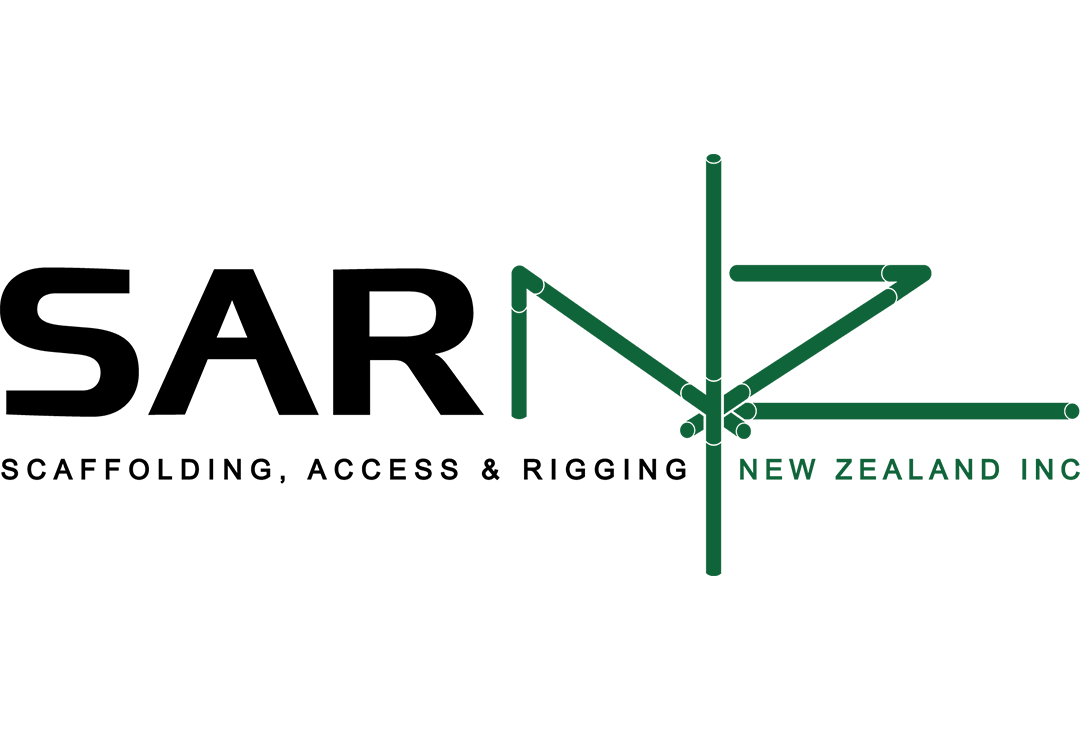Facilities Integrate
Bookmark your favourites

Bookmark presenters, exhibitors, events, specials and more. Save and email your bookmarks to yourself, colleagues or print and bring to the show. Here’s how.
Adding items to your bookmarks
While browsing the Shows section, click a bookmark icon on an item of interest. The bookmark icon will turn red to indicate that item is now in your favs. Clicking a red bookmark icon will remove that item from your favs.
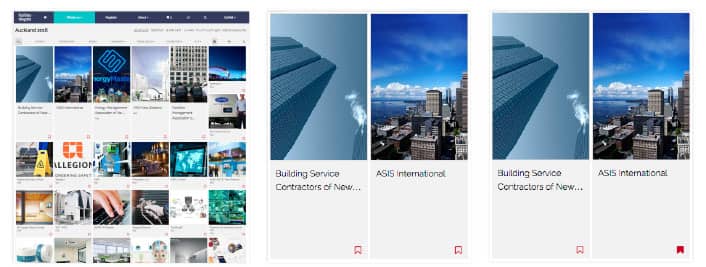
Start adding your own bookmarks by going to the auckland show.
Editing your bookmarks
Access your bookmarks by clicking the bookmark icon in the top navigation and choosing your city from the dropdown menu. On the page that loads, you’ll see a map and below this, you’ll see your bookmarks. Clicking an X to the right of an item will remove it.
You can also return to the Shows section any time to add more bookmarks. Once you’re happy, you’re ready to save them.
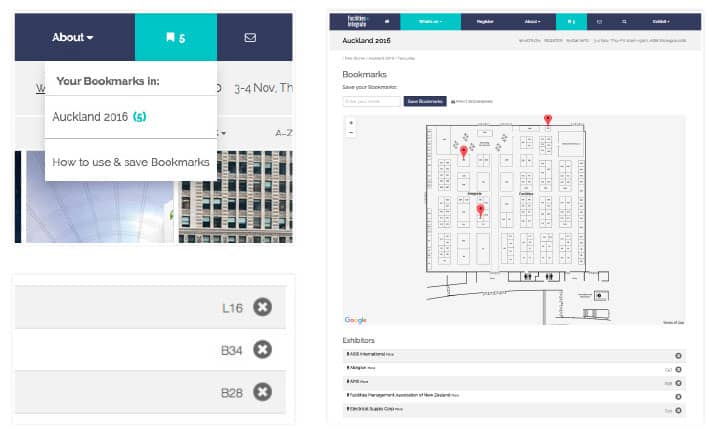
Saving your bookmarks
Access your bookmarks by clicking the bookmark icon in the top navigation and choosing your city from the dropdown menu.
- To save your bookmarks, enter your email address into the box provided and click ‘Save Bookmarks’.
- Within a few minutes, you’ll receive an email containing your bookmarks.
- To view your bookmarks on a map, click the ‘View/edit your bookmarks’ button. You can also remove bookmarks using the steps above or go to the Shows section to add more.
- Just remember to save your changes by following the steps above and entering your email address. If you don’t receive your bookmarks email after 10 minutes, please check your junk mail.
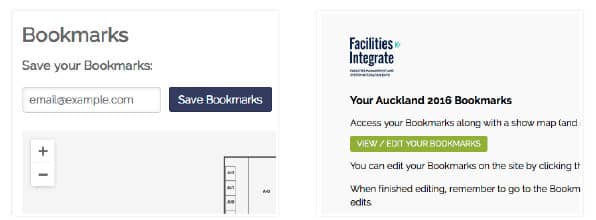
Using your bookmarks at the show
Whilst at the show, there are several ways you can use your bookmarks:
- Prior to the show, click the ‘View/edit your bookmarks’ button in the bookmarks email and print the page that loads. This will give you a map as well as a list of your bookmraks. Or...
- Use the bookmarks shown in the bookmarks email with the showguide map (found at the show). Or...
- While at the show, click the ‘View/edit your bookmarks’ button in the bookmark email and browse the map and bookmarks on your phone. NOTE: With thousands of people at the show, internet speed over your phone network might be slow.
Sharing your bookmarks with colleagues
There are a couple of ways to share your bookmarks with colleagues but before they can be shared, they first must be saved using the steps above. Once saved, share your bookmarks by either:
- Forwarding the bookmarks email to a friend. They can either view the bookmarks in the email or click the ‘View/edit bookmarks’ button and see them with a map on the website. Or...
- Share with colleagues on facebook. Once you’ve saved your bookmarks, a ‘Share on Facebook’ link will appear. Click the link and after logging into Facebook, you can share your bookmarks with a message. To share with a specific colleague, start the message with the @ symbol and start typing their name. Then select your colleague from the list and continue your message. When ready, click the ‘Post to Facebook’ button bottom right.
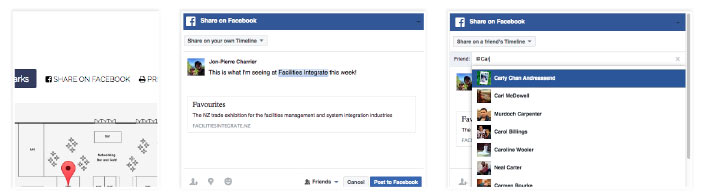
Start adding your own bookmarks by going to Auckland 2016 Show
Need help?